This is a brief guide to browse the Leftove.rs Digital Archive.
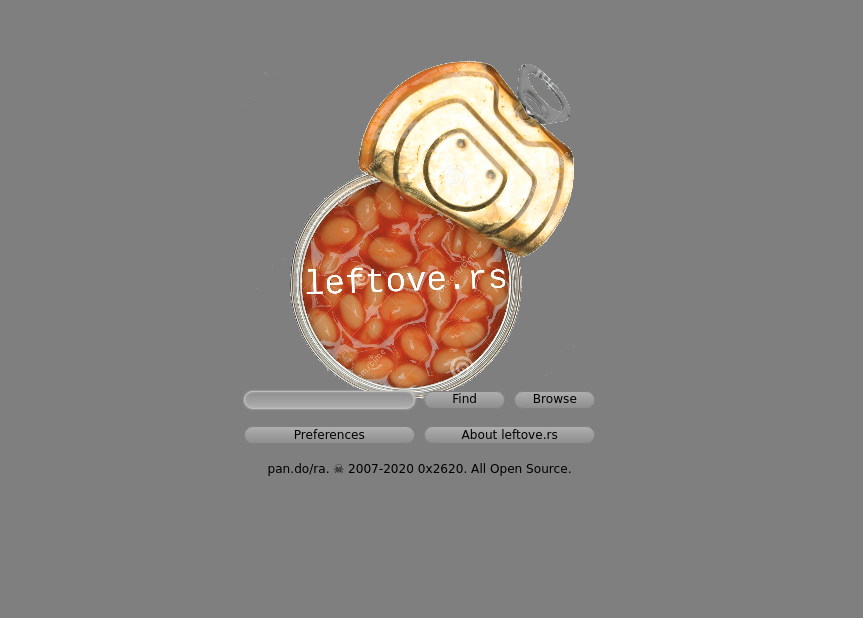
When you get the home page click Browse to enter the archive.
The leftovers collection is over 16,000 works and can be difficult to navigate as not all the metadata about the items has been entered yet. There are number of way that you can find filter, order and search for item in the collection.
As you will currently be negativing the backend of the archive it is sometime quite easy to get lost in so many items. To go back to beginning and start your search again simply click on All Documents in the left hand side bar and you return to the whole collection.
Featured Collections
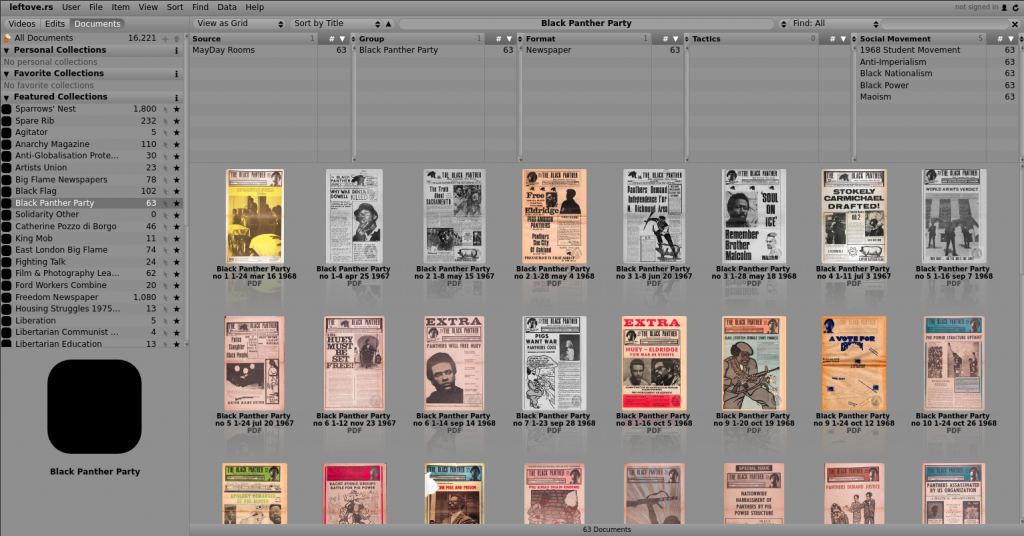
We have already group some of materiel into collections, can find these Featured Collections in the left hand side bar, click on the collection to browse the item. Some of the collections have descriptions other do not.
Filters
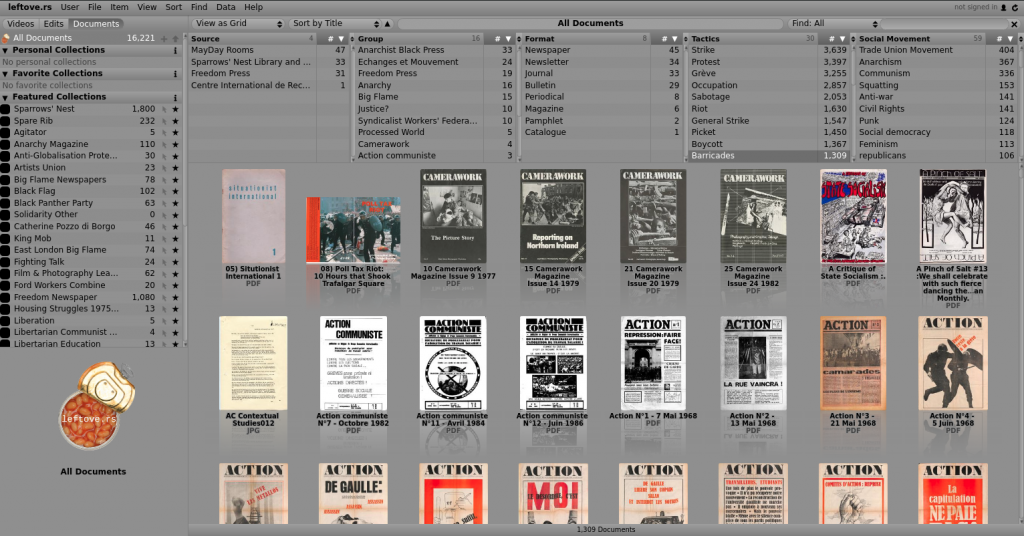
You can filter the collection though the filter bars at the top of page. Selecting a term in one of the five different field, such as Tactics > Barricades, will show you all the items which refer to Barricades.
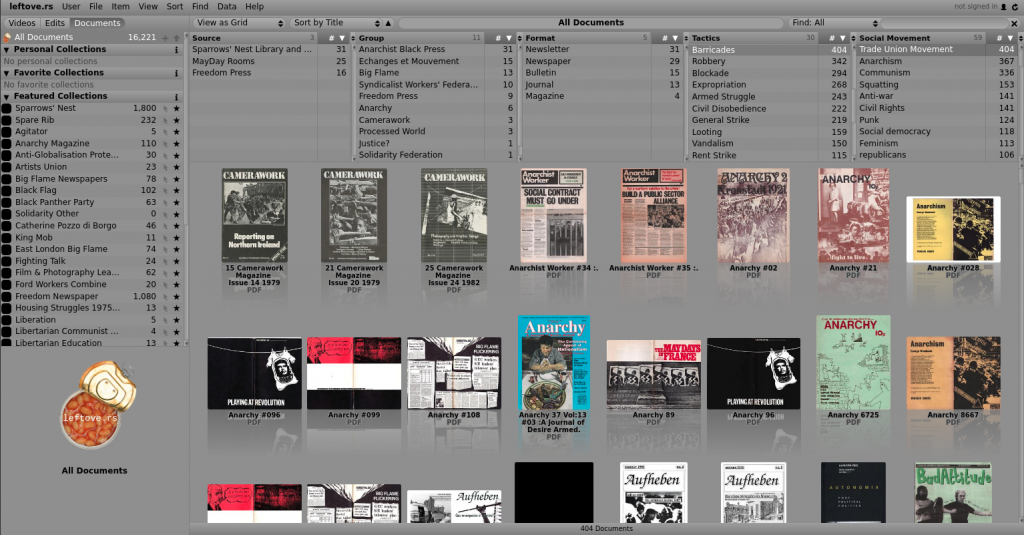
You can refine the item across multiple fields (see above). This selection will show all the items that have Barricades in the Tactics field AND Trade Union Movement in the Social Movement field. This will help you further narrow you search. Be aware that not all metadata fields on items are filed in so this will only show items that have these fields completed, there are hundred of items that you will not be able to filter like this. To find these there are a number of search methods that will help you find these more illusive archival material.
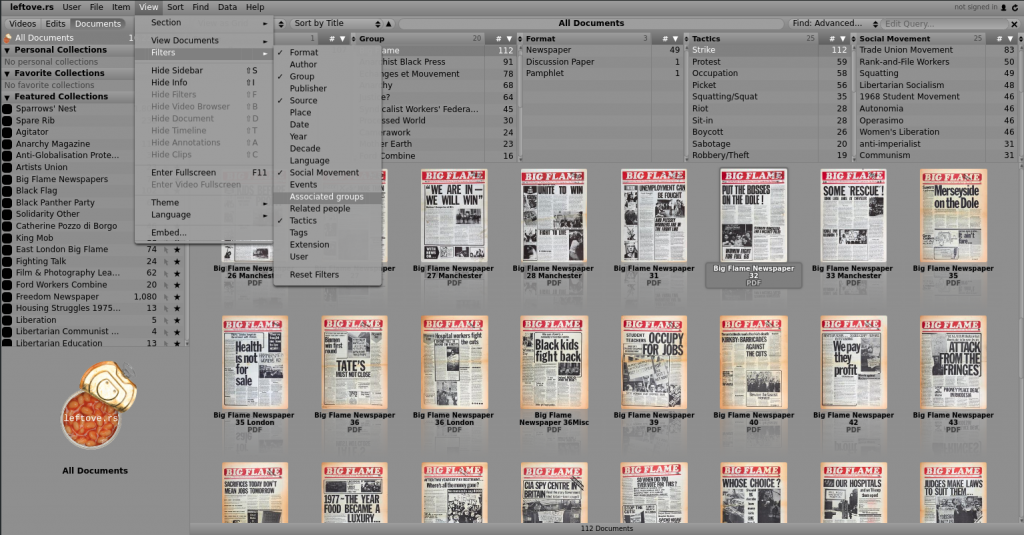
If you’re feeling adventurous you can change the filter field on the top of the page. Go to Selection > Filters and you can choose for an array of different metadata fields.
Searching
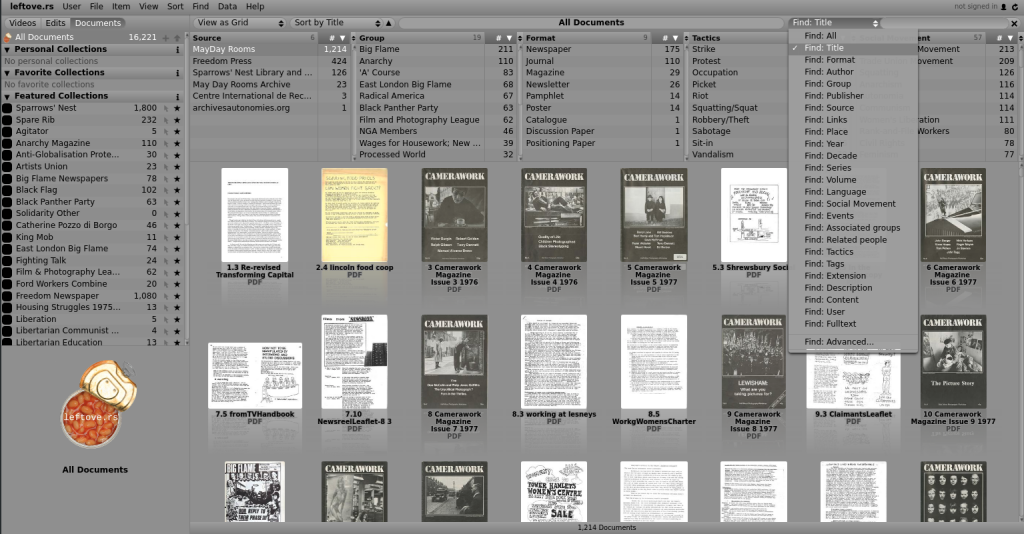
You can also search directly for items in the search bar in the top right hand corner. Here can either search through ALL metadata field here or use the drop down menu next to the bar. Please note that the ALL search function does not include Fulltext search, which we look at in the next section.
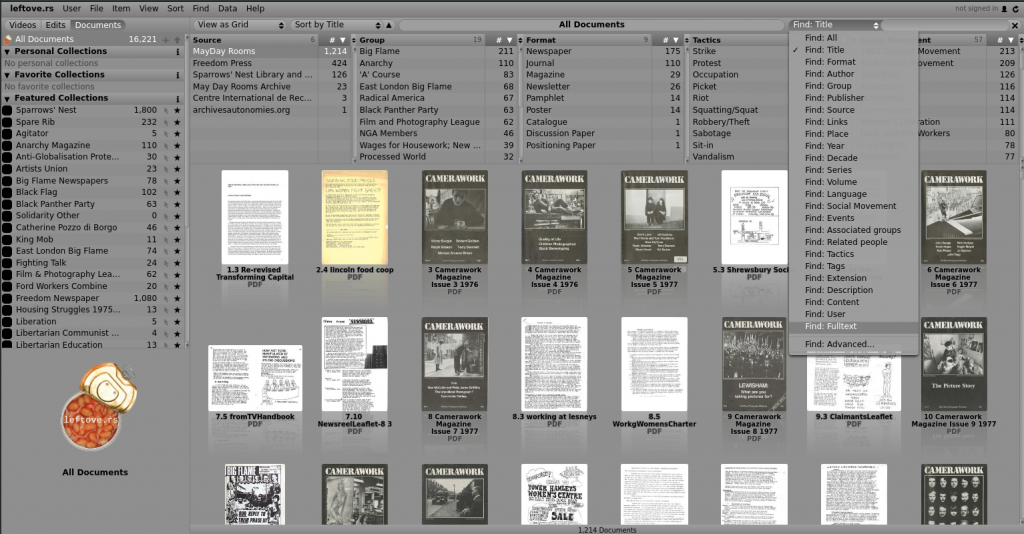
You can select Fulltext on the drop down menu. Most of the material in the archive have been OCRed which means the you are able to search inside document not just the metadata data about the document. For example the metadata field of Tactics was created by searching for the different occurrences of the tactical terms in the documents, eg: strike, occupation, squatting etc. These search were further refined to limit the false positives that this kind of search might produce and then they were attached as a metadata field.
You can search for individual word in Fulltext search or you can search for phrases. For more than one word you have use quotation marks, eg “rent stike”. These searchs will tell you that the a word or phrase appears in the document, however it will not show you where in the document it occurs. You will have to go into the Document View and use the search bar on the PDF viewer to do this.
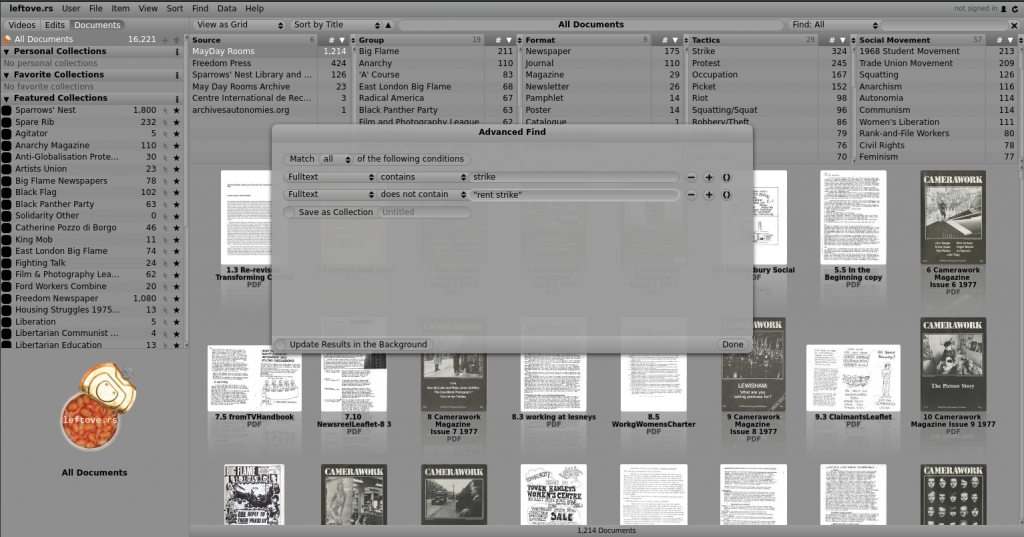
Advanced Find: You can further refine searches and build more complex queries in the Advanced Find section. This can be found again at the bottom of the drop down menu next the search bar. This will bring up a window where you can define different search conditions. There are many different criteria that you can set this this, such as:
“Match <ALL> of the following conditions”, or
“Match <ANY> of the following conditions”.
The different condition lines then operate the same as the drop down menu in the search bar, select a field that you wish to search, eg: ALL, Title or Fulltext. Then set whether the results should or should not contain the value. For example your first condition might be:
1) Fulltext > Contains> Strike
2) Fulltext> Does Not Contain> “Rent Strike”
This would give you items where the word strike appears but not where the phrase “Rent Strike” appears.
Another Examples is:
Social Movement> Contains > Autonomia
Tactics> Contians > Occupation
Fulltext > Contains> Tronti
This would give you results where items have the metadata of Autnomia in the Social Movement category, Occupation in the Tactics category and mention Tronti in the document. This search will give you 5 results. Results are updated in teh background whilst you have the Advanced Find window open so you can see the kind of results you are getting as you add more conditions.
You can add or delete a condition by pressing the + and – signs.
Sorting Results
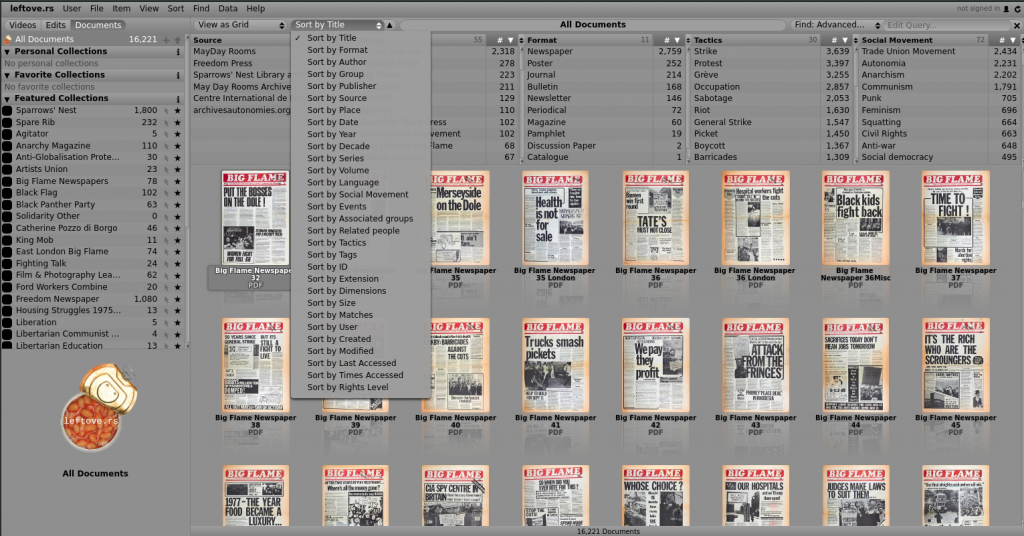
Once you have your items you can then use the Sort by options to order you results. This can be found above the filter bars at the top of the page.
Viewing the Document
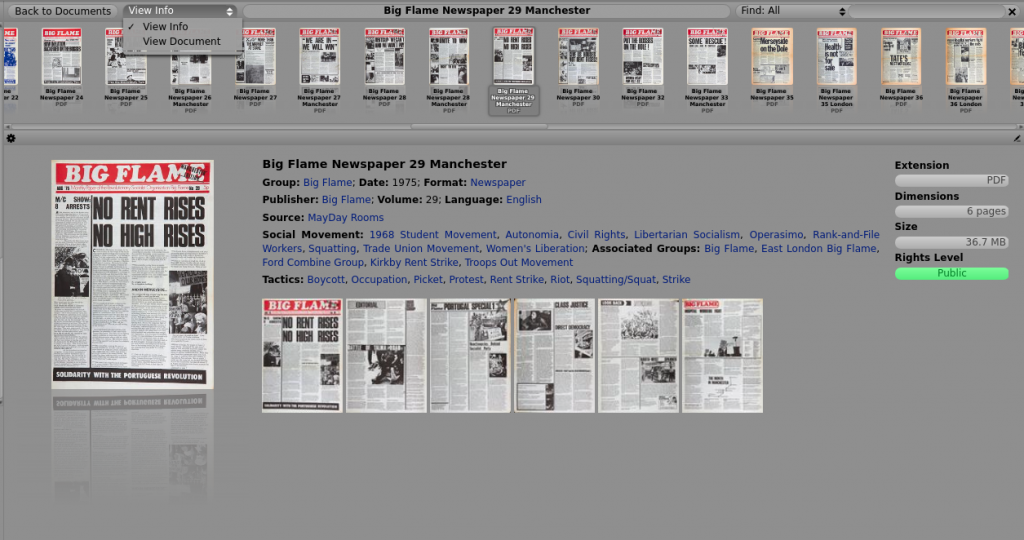
Click on the document to enter the document view. You can switch between different document views in the drop down menu next to the title. View Info will show you the metadata relating the document and a thumbnail preview of the whole document. If you click on the page it will take you to a PDF view of that page.
Many of the fields are relational, if you click on one of entries in blue it will show you can the other documents that have the same entry for that field.
If you have a user account and permissions this is where you can edit and input data about the document.
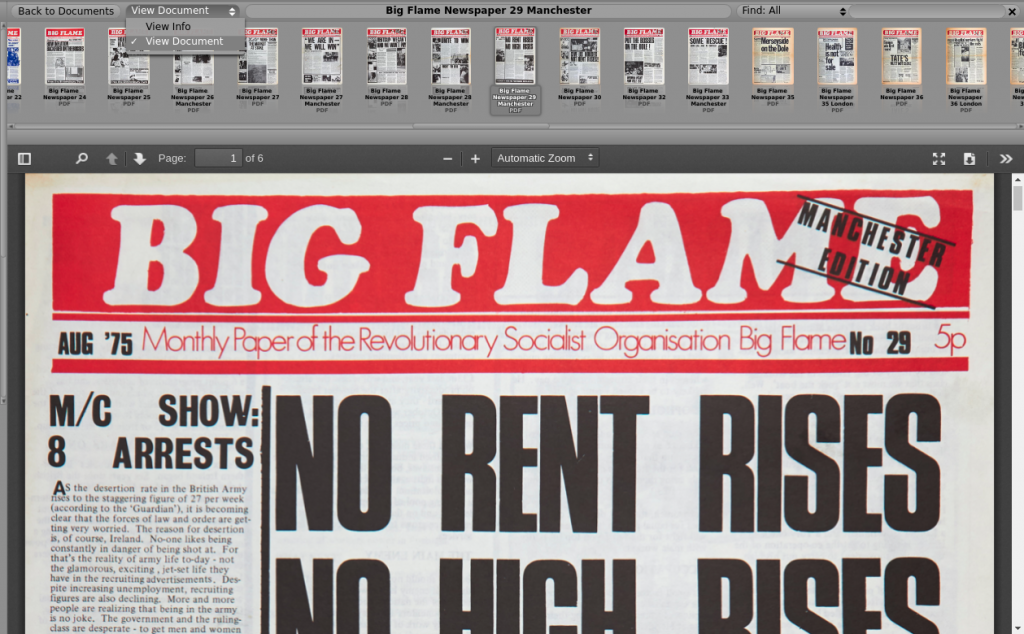
The other item view is View Document. This will show you the PDF of the actual document. All items in leftove.rs have scans and here you can read, search and download the PDFs. You cand
When you have finished with an item click on Back to Documents rather than using the back arrow in the browser. This will take you back to the grid view of all your results. You can also click on All Documents in the left hand side bar and you return to the whole collection.
